This site uses cookies. By continuing to browse the site, you are agreeing to our use of cookies.
Learn moreOKWe may request cookies to be set on your device. We use cookies to let us know when you visit our websites, how you interact with us, to enrich your user experience, and to customize your relationship with our website.
Click on the different category headings to find out more. You can also change some of your preferences. Note that blocking some types of cookies may impact your experience on our websites and the services we are able to offer.
These cookies are strictly necessary to provide you with services available through our website and to use some of its features.
Because these cookies are strictly necessary to deliver the website, refusing them will have impact how our site functions. You always can block or delete cookies by changing your browser settings and force blocking all cookies on this website. But this will always prompt you to accept/refuse cookies when revisiting our site.
We fully respect if you want to refuse cookies but to avoid asking you again and again kindly allow us to store a cookie for that. You are free to opt out any time or opt in for other cookies to get a better experience. If you refuse cookies we will remove all set cookies in our domain.
We provide you with a list of stored cookies on your computer in our domain so you can check what we stored. Due to security reasons we are not able to show or modify cookies from other domains. You can check these in your browser security settings.
We also use different external services like Google Webfonts, Google Maps, and external Video providers. Since these providers may collect personal data like your IP address we allow you to block them here. Please be aware that this might heavily reduce the functionality and appearance of our site. Changes will take effect once you reload the page.
Google Webfont Settings:
Google Map Settings:
Google reCaptcha Settings:
Vimeo and Youtube video embeds:
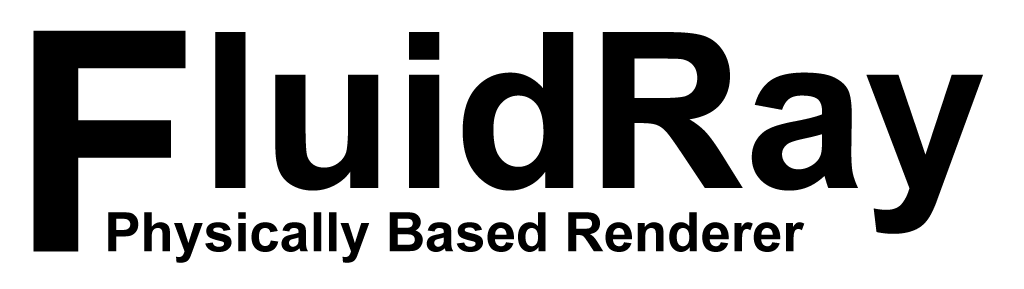
Why FluidRay Is the Best Rendering Software
/in Architecture, Industrial Design, Interior Design, Product DesignUntil recently, architects, interior designers, jewelry designers, and other product designers relied on 2D and 3D drawings to share with their customers design ideas. These drawings provided details like dimensions, heights, sizing, material thicknesses, and surfaces; for the most part, these details sufficiently got design ideas across.
Today, designers are able to greatly enhance their 3D models with photorealistic renderings. Renderings enable designers to showcase their work and effectively communicate ideas to customers. Just imagine, sharing a realistic image with customers instead of a simple model and really getting down to the finer details of a design. As a result, designs are finalized more quickly and customers are delighted.
What is Rendering
Rendering is the process that turns a 3D model into a highly realistic image.
Rendered images are particularly useful to designers because they illustrate an idea rather than something that already exists. These images give the impression though that they are real which, in turn, gives customers a true idea of what the final product will look like. For instance, when applying materials such as hardwood flooring to a design, customers can make decisions early in the project saving time and money.
FluidRay Rendering Software
FluidRay boasts several characteristics that set it apart from other rendering applications and make it the best rendering software for designers.
Compatibility with SketchUp
FluidRay’s built-in compatibility with SketchUp enables designers to create 3D models in SketchUp and then easily import them into the FluidRay interface.
Design in Real Time
Quickly share multiple design options and adjust designs on the fly. Decisions are made quickly and efficiently to shave time off your projects.
Save Money
Design changes and issues are discovered early, before construction begins or materials are purchased, to avoid costly delays.
Create Detailed Designs
Clients can better visualize the entire project and sample different items like materials, fixtures, paint colors and lighting.
Communicate Ideas
Communicate design ideas and modifications to your clients quickly and effectively to keep projects moving forward.
Impress Clients
Create attention grabbing design presentations that highlight your vision and abilities winning over even the most demanding of clients.
Learn Quickly
FluidRay’s intuitive interface and straightforward menus make rendering fast and easy to learn.
Are you ready to learn rendering for your next design project? Our pricing is inexpensive and we offer a free trial so you can see for yourself how fast and easy it is to turn your 3D models into realistic images that will inspire your clients. To learn how to create beautiful renderings in FluidRay, we provide a library of training tutorials. Experience the good side of rendering today!
Improve Your SketchUp Interior Design Rendering Skills With These Tutorials
/in 3D Rendering, Interior Design, SketchUp, Tutorials & TrainingAre you an interior designer learning how to render your 3D SketchUp models? Rendering interiors in FluidRay is very easy, quick, and affordable. Designers don’t need expensive hardware because our software runs smoothly on most computers. Also, FluidRay creates designs in real-time so designers can see and modify their work as they go. If you are new to rendering or just new to FluidRay, we invite you to explore our tutorials to help you get the most out of FluidRay. We will help you create beautiful renderings that will impress your clients!
Try FluidRay for Free!
FluidRay includes many features to help you create a realistic rendering.
In case that isn’t enough to convince you, FluidRay offers interior designers many benefits including:
The following tutorials will teach you how to create beautiful renderings from your 3D SketchUp models.
Interior Rendering Tutorial with SketchUp and FluidRay
How to Set Textures, Materials, and Lighting with FluidRay
How to Perfect Your SketchUp Model Environment in FluidRay
FluidRay’s extensive features, easy-to-use interface, quick rendering capabilities, affordability, stunning designs, and SketchUp compatibility make it the perfect rendering software for interior designers.
If you want to experience how FluidRay can help you inspire your clients, download our software for a free trial. Our pricing is inexpensive so anyone can experience the good side of rendering!
6 Amazing Rendering Examples That Will Knock Your Socks Off
/in 3D RenderingHave you seen rendering examples that really impress you? Many designers already know the benefits of using a rendering tool to showcase their work to current and potential clients. Incorporating a rendering tool, such as FluidRay, into your workflow is easy and works well for architectural designs, interior designs, jewelry designs, or other project designs. To list several of the benefits, 3D renderings help designers:
We’ve compiled 6 amazing rendering examples that highlight the power of FluidRay. Do you have an amazing rendering to share?
1. 3D rendering of interior room with outside lighting
2. 3D rendering of a car
3. 3D rendering of an interior with houseplants
4. 3D rendering of a designer’s desk
5. 3D rendering of an evening restaurant
6. 3D rendering of a cafe
Do you use a rendering tool? If you want to experience the power of how FluidRay can help you create amazing renderings, download our software for a free trial. Our pricing is inexpensive and we offer an extensive library of tutorials so anyone can experience the good side of rendering!
5 Expert Tips for a Beautiful Architectural Rendering
/in 3D Rendering, Architecture, Lighting, MaterialsMake no mistake about it, creating the perfect architectural rendering can be time consuming and frustrating. The amount of detail, materials, colors, and textures that go into creating a beautiful rendering can quickly become overwhelming. With that said, a few simple tips can help take your architectural rendering to the next level so you can effectively communicate your designs and architectural talents to your clients. When done right, renderings will set you apart from your competition and demonstrate your capabilities. The FluidRay team has curated our 5 top expert tips to help you create beautiful architectural renderings.
1. Create Believable Surroundings
To create a realistic architectural rendering, include believable surroundings to help set the feeling of the image. Selecting an appropriate background will draw the viewer into the rendering and help them experience the details of the final architectural design. Consider details like sky, ground, natural bodies of water, trees, and other nearby structures and aim for simple, yet accurate, details. Use natural colors and minimize complicated scenes for an architectural rendering that will impress viewers and highlight your architectural design abilities.
2. Illuminate, Illuminate, Illuminate
One of the most important aspects of an architectural rendering is the lighting. You’ll want to pay attention to both environmental lighting and artificial lighting. Creating these lighting effects in FluidRay is fast, easy, and produces beautiful results that will impress your clients! Get this right and your rendering is realistic and beautiful. Done incorrectly though, your rendering is awkward. Luckily, with a little attention, illuminating your architectural rendering properly is easy. In fact, this short architectural rendering tutorial explains how to set lighting in your FluidRay rendering. Note, that while this tutorial starts with a Rhino 3d model, FluidRay is compatible with most 3d modeling software applications.
3. Take Advantage of Caustics
Caustics are the flickers of light that come off water and are a significant contributor to lighting in the real world. In rendering, these flickers are often quite tricky to perfect. Designers will often avoid the need for caustics by leaving water out of their renderings. Including caustics though makes a rendering that much more believable. FluidRay handles caustics effectively and efficiently, allowing you to take advantage of this important lighting detail. Go ahead and include fountains or ponds in your architectural rendering!
4. Refine Textures and Materials
An architectural rendering incorporates many colors, textures, and materials. Certain materials and textures will look different depending on the situation and especially the time of the day. For example, if your rendering is intended to look like a photograph shot during the morning golden hour, you’ll want the rendering to look bright and warm and not “orangey”. Refine textures and materials to look realistic to the environment and include the appropriate level of dullness or shine. This tutorial describes how to apply textures and materials to your rendering. Because FluidRay renders in real-time, you can quickly adjust textures and materials in the viewport until the rendering looks just right.
5. Determine Your Focal Point/Camera Position
Setting the focal point of a rendering to be viewed from a specific angle or point of view allows you to create a certain tone and more natural look. Perhaps you want your image to be viewed from above or from an angle. Or, perhaps you want to focus on a small portion of the building to highlight a specific feature. Consider what you are trying to emphasize in your rendering and choose a focal point accordingly.
FluidRay helps architects easily create beautiful architectural renderings. If you want to experience the power of how FluidRay can help you create expert architectural renderings, download our software for a free trial. Our pricing is inexpensive and we offer an extensive library of tutorials so anyone can experience the good side of rendering!
FluidRay: Jewelry Design Rendering Software
/in Jewelry Design, Tutorials & TrainingJewelry designers traditionally would create jewelry designs with pencil and paper to share design ideas. Next, the jewelry piece was carved out in wax or plastic to give customers an opportunity to interact with the prototype and decide if the piece was right. While many designers still create models this way, rendering software will take a jewelers design ideas to the next level. Now, it is much more convenient, fast, and cost effective to create realistic models using a rendering software, like FluidRay, to communicate design ideas. Are you a jewelry designer who is considering incorporating rendering software into your workflow? Keep reading to learn more about the many benefits rendering software offers to jewelry designers.
Benefits to Using FluidRay Rendering Software for Jewelry Design:
Design in Real Time
Quickly share multiple design options and adjust jewelry designs on the fly. Decisions are made quickly and efficiently to shave time off your projects.
Save Money
Design issues are discovered early, before materials are purchased, avoiding costly mistakes.
Create Detailed Designs
Customers can better visualize the final piece and sample different materials, shapes, and colors.
Communicate Ideas
Communicate design ideas and modifications to your customers quickly and effectively to keep projects moving forward.
Impress Customers
Create attention grabbing design presentations that highlight your vision and abilities winning over even the most demanding of customers.
Learn Quickly
FluidRay’s intuitive interface and straightforward menus make rendering fast and easy to learn.
Designers can create beautiful renders in 4 simple steps:
1. Import 3D Model
Directly in the FluidRay dashboard, you can import your 3d model created in a modeling tool such as SketchUp, Rhino, AutoCAD or other, simply by selecting Import from the main menu. Once your model is created, import the file into FluidRay.
FluidRay works directly with SketchUp (.skp), Rhino OpenNurbs (.3dm), FBX (.fbx), Alias Wavefront (.obj), Collada (.dae), 3DS (.3ds, .ase), DirectX (.X), Stanford PLY (.ply), and STereoLithography (.stl).
If your filetype isn’t listed here, simply export to an .fbx file within your 3D modeling software and then import into FluidRay.
2. Apply Lighting
Environmental light comes from the outside, rather than from the inside. Environmental light is a global parameter, meaning it will affect the entire jewelry rendering, not only one part of it. Apply environmental lighting to your jewelry design to give it a realistic look and feel.
3. Add Reflections
Reflections add to the realistic nature of a rendering, particularly with jewelry or other metal materials. Adjust the reflections in real-time until the piece looks just right.
5. Assign Materials
Finally, we assign materials to the model to finish the jewelry piece. In this example, we start by adding gold. Once that is set, add the gem and you can see how the materials will react in real-time when adjusting the lighting and reflections. FluidRay’s extensive library of materials allows designers to create shapes and apply different materials until the rendering looks exactly right. Making beautiful previews of your jewelry designs is easy with FluidRay. In just a few minutes you can turn your jewelry prototype into a real-life photo-realistic image.
This video provides a quick tutorial on how to create a jewelry rendering in FluidRay.
Are you ready to learn rendering for your next jewelry design project? Our pricing is inexpensive and we offer a free trial so you can see how fast and easy it is to turn your 3D models into realistic images that will inspire your jewelry customers. To learn how to create beautiful jewelry renderings in FluidRay, we provide a library of training tutorials.
See for yourself how quickly you can go from a 3D model to a beautiful FluidRay rendering. Experience the good side of rendering today!
Try FluidRay For Free!
The Best Rendering Software for SketchUp
/in 3D Rendering, Compatibility, SketchUpNow more than ever architects, interior designers, jewelry designers, and other product designers are using rendering tools, like FluidRay, to share their designs with current and potential clients. Designers choose FluidRay because our tutorials, support, and online community make it simple and fast to incorporate beautiful renderings into their SketchUp workflow.
Try FluidRay for Free!
FluidRay’s built-in compatibility with SketchUp enables designers to create 3D models in SketchUp and then easily import them into the FluidRay interface. Renderings are fast, easy, and beautiful! Designers repeatedly choose FluidRay as the best rendering software for SketchUp for several reasons:
Design in Real Time
Quickly share multiple design options and adjust designs on the fly. Decisions are made quickly and efficiently to shave time off your projects.
Save Money
Design changes and issues are discovered early, before construction begins or materials are purchased, to avoid costly delays.
Create Detailed Designs
Clients can better visualize the entire project and sample different items like materials, fixtures, paint colors and lighting.
Communicate Ideas
Communicate design ideas and modifications to your clients quickly and effectively to keep projects moving forward.
Impress Clients
Create attention grabbing design presentations that highlight your vision and abilities winning over even the most demanding of clients.
Learn Quickly
FluidRay’s intuitive interface and straightforward menus make rendering fast and easy to learn.
Here’s a recent video tutorial that teaches how simple it is to create a rendering from a SketchUp 3d model.
Are you ready to learn rendering for your next SketchUp design project? Our pricing is inexpensive and we offer a free trial so you can see for yourself how fast and easy it is to turn your 3D SketchUp models into realistic images that will inspire your clients. To learn how to create beautiful renderings in FluidRay, we provide a library of training tutorials. Experience the good side of rendering today!
Our 10 Favorite 2020 Software Renderings (so far)
/in 3D Rendering, Architecture, Interior Design, Jewelry Design, Product DesignMake no mistake about it – rendering software will bring your 3d model to life. Architects, interior designers, jewelry designers and other product designers rely on beautiful renderings to communicate designs to their clients. Clients love viewing renderings because they get a reliable preview of the final product.
2020 is proving to be a year with fewer events, fewer get-togethers, and fewer travels. But it is NOT a year with fewer renderings. FluidRay is proud to share our 10 favorite renderings of 2020 (so far).
1. Small House
Why we love this rendering: This realistic architectural rendering highlights the flexibility of FluidRay. While this house is located in a garden setting, the designer can quickly change the materials to meet the needs of a customer interested in a different environment. Credit: https://smallhousecatalog.com/
2. Candles Behind Glass
Why we love this rendering: This image shows off the lighting powers of FluidRay. Notice the light from the candle through the glass while also the window reflection. This rendering showcases the power of FluidRay.
3. Fast Car
Why we love this rendering: The metallic materials and curves of the car make this rendering look like a real image. Can’t you imagine yourself on a windy road right now?
4. Villa with Pool
Why we love this rendering: Check out the shadows and caustics in this rendering. The pool looks so inviting. A+
5. Sunset
Why we love this rendering: The glimmer from the sunset lights up this hillside house just right. Photo credit: Marco Piva
6. Kitchen Interior Design
Why we love this rendering: This beautiful space involves interior lighting (kitchen lights and lamps) as well as sunlight streaming in through the glass windows. Interior designers take notice!
7. Textured Wall
Why we love this rendering: This interior rendering does a nice job with the materials – particularly the textures on the wall. We also love the realistic view of the horizon.
8. Stone Walls
Why we love this rendering: The stone walls and tile roofing provide a level of detail that any designer can appreciate.
9. Engagement Ring
Why we love this rendering: The materials on this engagement ring perfectly reflect the light, giving it a very realistic look.
10. Contemporary Shelf
Why we love this rendering: This shelf highlights how helpful a rendering is for a designer to depict the different materials available. Imagine this shelf available in wood, metal or plastic.
As you can see, these 10 renderings really bring designs to life. Do you have a favorite rendering you’ve created with FluidRay? Our team would love to see it and share it with our followers. Please submit your renderings here. Are you interested in trying FluidRay for free? FluidRay is easy to learn and we offer a free trial to get you started.
FluidRay’s extensive features, easy-to-use interface, quick rendering capabilities, affordability, stunning designs, and modeling software compatibility make it the perfect rendering software for designers. Our pricing is inexpensive so anyone can experience the good side of rendering!
THE BEST RENDERING SOFTWARE FOR RHINO
/in 3D Rendering, Compatibility, RhinoFluidRay’s built-in compatibility with Rhino enables designers to create 3D models in Rhino and easily import them into the FluidRay interface. Because of this, renderings are fast, easy, and beautiful! Designers repeatedly choose FluidRay as the best rendering software for Rhino for many reasons:
Create Detailed Designs
Clients can better visualize the entire project and sample different items like materials, fixtures, paint colors and lighting.
Save Money
Design changes and issues are discovered early, before construction begins or materials are purchased, to avoid costly delays.
Communicate Ideas
Communicate design ideas and modifications to your clients quickly and effectively to keep projects moving forward.
Learn Quickly
FluidRay’s intuitive interface and straightforward menus make rendering fast and easy to learn.
Impress Clients
Create attention grabbing design presentations that highlight your vision and abilities winning over even the most demanding of clients.
Design in Real Time
Quickly share multiple design options and adjust designs on the fly. Decisions are made quickly and efficiently to shave time off your projects.
In addition, FluidRay offers extensive user support to designers through our library of tutorials and help center. Check out this tutorial FluidRay recently created to provide details on how to import your Rhino 3d model and quickly start rendering.
More and more designers are using rendering tools to showcase their work to current and potential clients. Whether you are creating architectural designs, interior designs, jewelry designs or other product designs, FluidRay is easy to incorporate into your Rhino workflow because we provide clear tutorials, support, and a helpful online community.
Are you ready to learn rendering for your next Rhino design project? It is easy to get started because our pricing is inexpensive and we offer a free trial so you can see how fast and easy it is to turn your 3D Rhino models into realistic images that will inspire your clients. To learn how to create beautiful renderings in FluidRay, we provide a library of training tutorials.
See for yourself how quickly you can go from a 3D model in Rhino to a beautiful FluidRay rendering and experience the best rendering software for Rhino.
Try FluidRay for Free!
Supercharge Your Renderings: FluidRay Recent Release Features
/in 3D Rendering, News, Software ReleasesFluidRay’s latest releases are chock-full of new features and improvements that will supercharge your renderings and enable you to create designs more efficiently. The FluidRay engineering team has been focused on usability, speed, and rendering quality so you can focus on what you do best – design!
Try FluidRay for free!
New FluidRay Features
Lightning fast lighting
FluidRay offers many lighting options to make your rendering come to life. Lighting is an important part of rendering as it helps bring the image to life. Now, in complex lighting situations, FluidRay rendering is up 10x faster than in earlier releases!
Improved indirect lighting
Lighting interior spaces can be particularly tricky because the designer must account for both direct light inside (lamps and overhead lighting) as well as indirect sun or moonlight through the windows. FluidRay offers improved speed and quality for your scenes that include indirect lighting.
Fast rendering modes
Now even faster rendering modes will allow you to quickly preview materials and textures and to adjust the camera as needed.
Efficient handling of caustics
Caustics, particularly those created in an image that contains water, can be difficult to perfect in a rendering. FluidRay now handles caustics much more efficiently. If you render images with pools or other water, FluidRay should be your go-to rendering tool!
Camera positioning
You want your rendering to be viewed from an exact angle or point of view. Perhaps you want your image to be viewed from above or from an angle. In FluidRay’s recent releases, you can now do this with ease with more precise positioning of the camera.
Improved preview speed
FluidRay creates renderings in real-time and now you can see the real-time results of your adjustments even more quickly.
Emissive material texture
Emissive materials can now have a texture that modulates the intensity you set in a rendering. Now it is possible in FluidRay to simulate, for instance, the light emission of a television screen.
Transparent emissive materials
FluidRay has added the ability to make emissive materials transparent. Think of a surface that emits light and is transparent or see through. One typical scenario would be the rendering of flames.
Memory efficient textures
Our textures are now much more memory efficient allowing you to use thousands of high resolution textures without needing more memory on your computer.
If you want to experience how FluidRay can help you supercharge your renderings, download our software for a free trial. Our pricing is inexpensive so anyone can experience the good side of rendering!
Getting Started Tutorial with FluidRay
/in UncategorizedThere is a new getting started video tutorial covering many of the features of FluidRay. For more help, you can also check the Help Page